A bad connection between DC-IN power jack on the system board and the system board is a very common problem with Toshiba Satellite M35X and Toshiba Satellite A70/A75 notebooks. If your laptop is out of warranty, then you can fix the problem by resoldering DC-IN jack on the system board. If it’s still under warranty, it would be fixed at no charge to you.
Problem symptoms:
- Laptop randomly shuts down without any warning.
- Power LED and battery charge LED start flickering when you wiggle the power cord or the AC adapter tip on the back or your laptop.
- The battery will not get charged.
- When you plug AC adapter, the laptop appears to be dead and there is no LED activity at all (DC-IN jack on the system board is broken).
To fix the problem, you have to take your laptop apart, remove the system board to resoleder or replace the DC-IN jack. Toshiba Satellite M35X andToshiba Satellite A70/A75 disassembly guides will help you to remove the system board. Take a closer look at the power jack on the system board with a magnifying glass. In most cases you get the power problem because of a bad connection between the DC jack and the system board, you’ll see a crack between the DC jack connector and the system board.
Here is an example of Toshiba Satellite M35X power jack. The crack occurs between the DC jack pin and the system board.

In some cases the connection is good, but the DC jack is bad itself. You can find a new DC jack for Toshiba Satellite M35X and Toshiba Satellite A70/A75 laptops here. Search for DC jack M35X or DC jack A75.
UPDATE:
Sometimes, after you replace the jack, you can see that the system board doesn’t get power at all. The battery will not charge and the power LED will not light when you plug in the AC adapter. So, here’s a possible explanation.
When a connection between the positive pin and the motherboard breaks (cracks), the power jack gets loose. You can feel it when you plug in the adapter plug. A loose power jack can damage the trace inside the hole in the system board. Take a look at the picture.
When a connection between the positive pin and the motherboard breaks (cracks), the power jack gets loose. You can feel it when you plug in the adapter plug. A loose power jack can damage the trace inside the hole in the system board. Take a look at the picture.
As you see, the positive pin goes through the hole in the system board and you solder it on the top side. Right? What if the trace between the top side and the bottom side is broken somewhere inside the hole? I’ve seen it before a few times. In this case everything looks nice and clean on the top side. When you plug in the AC adapter, you get normal voltage readings between “+” and “-“ pins on the top side, but the power DOESN’T go to the motherboard at all, because there is no connection between the top and bottom sides. Test with a multimeter if there is a connection between the top and the bottom.
If the trace inside the hole is broken you still can fix it. You can run a wire to connect the top and the bottom sides. Be careful not to short something on the board.
If the trace inside the hole is broken you still can fix it. You can run a wire to connect the top and the bottom sides. Be careful not to short something on the board.
Update:
Here’s another solution to fix the power jack problem, it shows how to relocate the power jack outside the laptop base. Check it out here: Toshiba Satellite A75 failed power jack workaround.
When you repair a loose power jack, it’s a good idea to check the jack on both sides of the motherboard. When you remove the top cover from a Toshiba Satellite A70/A75 laptop you can see only points where the jack is soldered to the motherboard as it shown on the second picture in this post, but you cannot see the jack itself as it shown on the first picture.
Removing the motherboard from Satellite A70/A75 laptop is a good idea because the jack itself might has a broken “+” pin, as it shown on the picture below. If the “+” broke off the base, you’ll have to replace the jack
Removing the motherboard from Satellite A70/A75 laptop is a good idea because the jack itself might has a broken “+” pin, as it shown on the picture below. If the “+” broke off the base, you’ll have to replace the jack

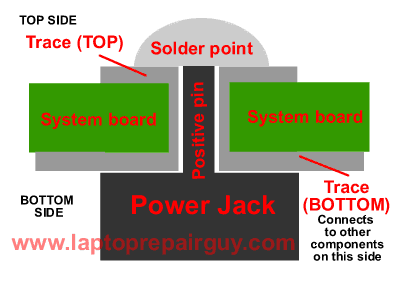

Wonderful blog & good post.Its really helpful for me, awaiting for more new post. Keep Blogging!
ReplyDeleteToshiba laptop service center in Chennai
Nice post! Can’t wait for the next one. Keep stuff like this coming.
ReplyDeleteToshiba - Satellite 15.6" Touch-Screen Laptop - 8GB Memory - 1TB Hard Drive - Ice Silver
Toshiba - Satellite 15.6" Laptop - 8GB Memory - 1TB Hard Drive - Ice Blue